1: How do I set the microSD card as the default storage location?
A: Go to Settings, and touch Storage > Default storage location > SD card.

Note: The figures are for your reference only. The actual screens may vary.
2: What can I do if my phone does not have sufficient storage
A: If you have inserted a microSD card into your phone, move your photos, songs, videos, and other files to the microSD card.


Clean your phone storage.
Go to Phone Manager, touch Storage cleaner, and follow the onscreen instructions to perform a smart scan, and clear the application cache, system trash files, applications not in use and their installation packages, and large files, such as videos.
3: How do I view the lyrics of a song when the song is playing?
A: Download the lyrics file in .lrc format. Place the lyrics file and song in the same folder and make sure their names are consistent.
When you play the song using the native music player, flick right on the playback screen to view the lyrics.
4: What can I do if my phone can't play online music or videos?
A: Follow the onscreen instructions to install the Adobe Flash Player plug-in before you play the online music or video.
If the problem persists, perform the following operations:
Open the browser, touch > Settings > Advanced > Enable plug-ins, and choose Always on. Then try again.
> Settings > Advanced > Enable plug-ins, and choose Always on. Then try again.

Note: The figures are for your reference only. The actual screens may vary.
5: What can I do if I can't use the flash?
A: Set the flash mode to mandatory  . The flash will always turn on when you are taking a photo or shooting a video.
. The flash will always turn on when you are taking a photo or shooting a video.
If the flash mode is set to auto  , the camera will turn the flash on or off based on the ambient light. If you want to turn on the flash in a bright environment, enable mandatory flash mode.
, the camera will turn the flash on or off based on the ambient light. If you want to turn on the flash in a bright environment, enable mandatory flash mode.
If the flash can't turn on in mandatory mode, check whether your phone has sufficient battery.
Your phone automatically disables power-intensive functions, such as the flash, when the battery level is low.
Charge your phone if necessary.
The flash may not turn on if your phone is overheated or the flash is too frequently used. Wait for a while and try again.
6: How do I export contacts to another phone using a SIM card
A: Go to the contacts list, touch > Import/Export > Export to SIM card, and follow the onscreen instructions to export contacts from your phone to the SIM card.
> Import/Export > Export to SIM card, and follow the onscreen instructions to export contacts from your phone to the SIM card.
Then insert the SIM card into another phone, and import the contacts to that phone.
7: How do I close background applications?
A: Go to Phone Manager, touch Phone accelerator, and follow the onscreen instructions to close applications you do not need to use.
8: How do I uninstall pre-installed applications
A: On the home screen, touch and hold the application you want to uninstall, drag it to the trash can icon, and follow the onscreen instructions to uninstall it.
9: How do I disable power-intensive notification?
A: Go to Settings, and touch Power saving. Touch > Settings, and disable Power-intensive prompt.
> Settings, and disable Power-intensive prompt.

Note: The figures are for your reference only. The actual screens may vary.
10: What can I do if I can't connect to a Wi-Fi hotspot?
A: If the Wi-Fi hotspot is encrypted, check that the password you entered is correct. Note that the password is case-sensitive.
Check whether the Wi-Fi hotspot name or password has changed. If so, obtain the new information and try again.
Make sure you are within the working range of the Wi-Fi hotspot; otherwise the Wi-Fi connection will automatically disconnect.
The number of connected devices may have reached the Wi-Fi hotspot's limit. Try connecting to another available network.
If your phone can't connect to the Wi-Fi hotspot and keeps obtaining an IP address, set a static IP address for it as follows:
For an encrypted Wi-Fi hotspot, on the Wi-Fi settings screen, touch the hotspot.
In the displayed dialog box, select the Show advanced options check box. Under IP settings, touch the drop-down list box, and choose Static. Then enter the IP address and domain name.
Enter the password, and touch Connect.

For an open Wi-Fi hotspot, on the Wi-Fi settings screen, touch and hold the hotspot.
From the displayed option menu, choose Modify network. In the displayed dialog box, select the Show advanced options check box. Under IP settings, touch the drop-down list box, and choose Static. Then enter the IP address and domain name.
After your phone connects to the Wi-Fi network, a Wi-Fi icon will be displayed on the status bar.

To connect to some public Wi-Fi hotspot, you may need to log in to a web page for registration. For details, contact the Wi-Fi hotspot provider.
If the problem persists, restart Wi-Fi on your phone or restart the Wi-Fi hotspot device.
Note: The figures are for your reference only. The actual screens may vary.
11: What can I do if my phone runs sluggishly?
A: Go to Phone Manager, touch Scan, and follow the onscreen instructions to optimize your phone.

Go to Phone Manager, touch Phone accelerator, and follow the onscreen instructions to close applications not in use.

Go to Phone Manager, touch Storage cleaner, and follow the onscreen instructions to perform a smart scan, and clear the application cache, system trash files, applications not in use and their installation packages, and large files, such as videos.

Restart your phone.
If the problem persists, back up important data and restore your phone to its factory settings.
Note: The figures are for your reference only. The actual screens may vary.
12: What can I do if the call volume is small or the call sound is unclear?
A: During the call, press the volume up button to increase the call volume.
Make calls in quiet places with good reception.
When you are holding the phone, make sure the earpiece is aligned with your ear.
Do not block the microphone with your finger or other objects. Speak close to the microphone.
Use the Huawei original headset for calls. Other headsets may not be compatible with your phone.
Restart your phone or back up important data and restore your phone to its factory settings.
If the problem persists, contact Huawei technical support or take your phone to an authorized Huawei service center.

For details about authorized Huawei service centers, go to http://consumer.huawei.com/en/support/service-center/index.htm.
Huawei releases updates on its official website from time to time. To optimize your user experience, go to http://consumer.huawei.com/en/ to download and install updates for your phone model or use the online update feature to update your phone.
13: What can I do if my phone generates excessive heat?
A: It is normal for smartphones to generate heat while you are charging, playing games, surfing the Internet, making calls, or using other power-intensive functions.
Do not surf the Internet, play games, watch videos, or use other power-intensive applications while your phone is charging. Charge your phone in a cool and dry place.
While you are playing games, close applications you do not need to use. Playing games increases the workload on the CPU, which leads to excessive heat.
Use the mobile network and make calls in places with good reception.
Do not run too many applications simultaneously to avoid abrupt increases in heat generated by your phone.
Huawei releases updates on its official website from time to time. To optimize your user experience, go to http://consumer.huawei.com/en/ to download and install updates for your phone model or use the online update feature to update your phone.
14: What can I do if my phone runs out of power quickly?
A: Turn on power saving mode. Go to Settings, touch Power saving, and select a power saving mode or close power-intensive applications.

Turn off the screen when you aren't using your phone.
Reduce the screen timeout period.
Reduce the screen brightness.
Reduce the volume.
Turn off your mobile network, Bluetooth, Wi-Fi, or GPS from the notification panel when you aren't using them.
Huawei releases updates on its official website from time to time. To optimize your user experience, go to http://consumer.huawei.com/en/ to download and install updates for your phone model or use the online update feature to update your phone.
If the problem persists, contact Huawei technical support or take your phone to an authorized Huawei service center.

For details about authorized Huawei service centers, go to http://consumer.huawei.com/en/support/service-center/index.htm.
Note: The figures are for your reference only. The actual screens may vary.
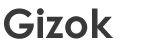

Moses Ukalom
posted on Wednesday, December 10, 2014 6:43:09 PM America/Los_Angeles